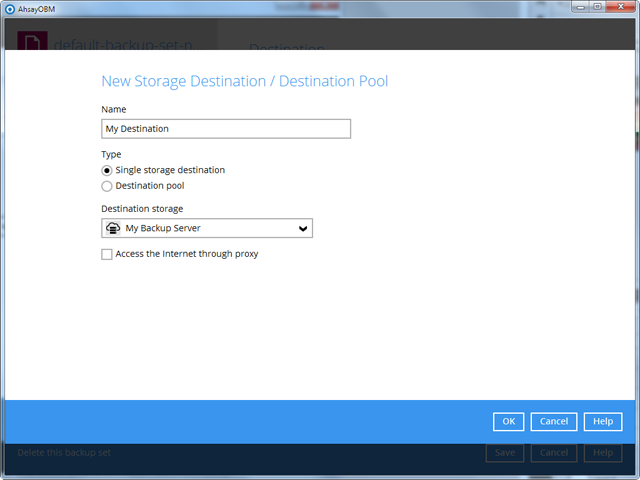|
클라이언트 에이전트가 Google 드라이브에 직접 백업 |
 |
사용자의 Google 드라이브 계정으로 백업 |
 |
MSP의 사전 설정한 Google 드라이브 계정으로 백업 |
 |
정책을 통한 Google 드라이브 옵션 활성화 / 비활성화 |
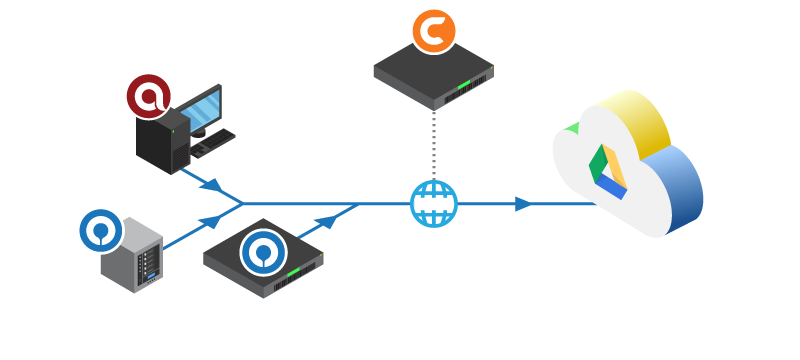
The policy in AhsayCBS allows administrator to: a). Enable / disable users to back up to their own Google Drive accounts, and b). Enable / disable users to back up to a dedicated Google Drive account predefined in AhsayCBS.
Go to "AhsayCBS web console > Backup / Restore > Users, Groups & Policies > Policy Group". Select an existing policy or create a new policy. Then, enable the feature "Backup Set Settings > Destination Visible to Users". After this feature is enabled, you can add "Google Drive" under Standard Destination.
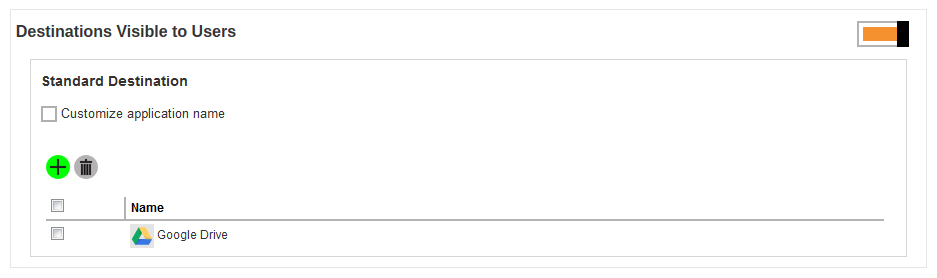
Then, assign users to an appropriate User Group that is bound to this policy, and these users will be able to back up to their own Google Drive accounts. View the following video for how to configure Google Drive destination in AhsayOBM / AhsayACB version 8.
You need to create a Predefined Destination first by going to "AhsayCBS web console > System Settings > Basic > Predefined Destinations" and adding a dedicated Google Drive account there.

After the above step, go to "AhsayCBS web console > Backup / Restore > Users, Groups & Policies > Policy Group". Select an existing policy or create a new policy. Then, enable the feature "Backup Set Settings > Destination Visible to Users" and add the predefined "Google Drive" under Predefined Destination.
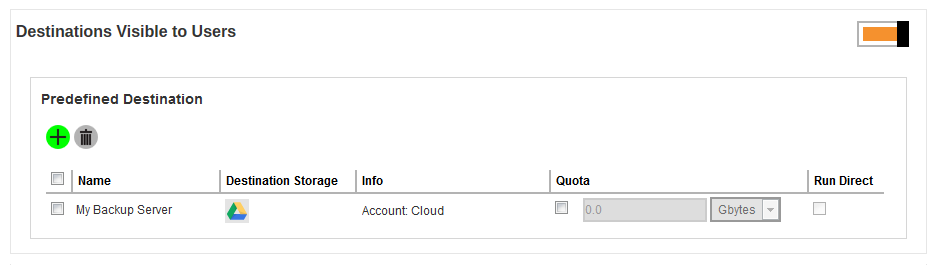
Then, assign users to an appropriate User Group that is bound to this policy, and these users will be able to choose the predefined Google Drive account as the backup destination. As you can see from the following image, only the customized destination name will be shown. The Google Drive image will not be shown. Therefore, if you don't want the backup users to known the type of destination used, you can simply enter a name without the destination type, such as My Backup Server.